ThinkPad X1 Carbon 2014: 5 years later
Vincent Bernat
I have recently replaced my ThinkPad X1 Carbon 2014 (second generation). I have kept it for more than five years, using it every day and carrying it everywhere. The expected lifetime of a laptop is always unknown. Let me share my feedback.

My configuration embeds an Intel vPro Core i7-4600U, 8 GiB of RAM, a 256 GiB SATA SSD, a matte WQHD display, and a WWAN LTE card. I got it in June 2014. It has spent these years running Debian Sid, starting from Linux 3.14 to Linux 5.4.

This generation of ThinkPad X1 Carbon has been subject to a variety of experiences around the keyboard. We are still hunting the culprits. The layout is messed up, with many keys displaced.1 I have remapped most of them. It also lacks physical function keys: they have been replaced by a non-customizable touch bar. I do not like it due to the absence of tactile feedback and it is quite easy to hit a key by mistake. I would recommend not buying this generation as a second-hand device because of this.

The screen is a WQHD display 2560x1440 (210 DPI). In 2014, Linux HiDPI support was in its infancy. This has not changed that much for X11 and the 1.5× factor is still a challenge: fonts can be scaled correctly, but many applications won’t adapt their interfaces. However, my most used applications are a terminal, Emacs, and Firefox. They handle this fractional factor without issue. As the power usage of a 4K display is significantly higher, in my opinion, a WQHD screen still is the perfect balance for a laptop: you get crisp texts while keeping power usage low.
After two or three years, white spots have started appearing on the screen. They are noticeable when displaying a uniform color. This seems a common problem due to pressure when the laptop sits closed in a bag. Most of the time, I don’t pay attention to this defect. Lenovo did not acknowledge this issue but agrees to replace the screen under warranty.
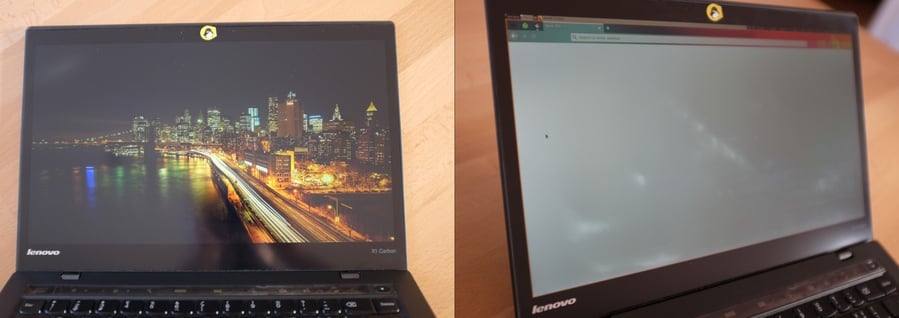
The battery was replaced three years ago as a precautionary
measure. I am still able to get around four hours from it despite its
wear—65% of its design capacity. During the years, Linux became more
power-efficient. In the beginning, powertop was reporting around
10 W of power usage when the screen brightness is at 20%, with Emacs,
Firefox, and a few terminals running. With a 5.4 kernel, I now get
around 7 W in the same conditions.
The laptop contains a Sierra Wireless EM7345 4G LTE WWAN card. It is supported by Modem Manager when operating as an MBIM device. In the early days, the card dropped the network every 20 minutes. A firmware upgrade solved this reliability issue. This is not an easy task as you need to find the right firmware for your card and the right tool to flash it. At the time, I was only able to do that with Windows. I don’t recommend using a WWAN card anymore. They are black boxes with unreliable firmware. I had the same kind of issues with the Qualcomm Gobi 2000 WWAN card present in my previous ThinkPad laptop. Lenovo switched from Sierra to Fibocom for the recent generations of ThinkPad and they are even more difficult to use with Linux, despite being manufactured by Intel. It is less trouble using a phone as a wireless hotspot.
At work, I was plugging the laptop into a dock, a ThinkPad OneLink Pro Dock. The proprietary connector for the dock combines power, USB3, and DisplayPort. The dock features both a DisplayPort and a DVI-I connector and acts as an MST hub. The support of such a configuration was pretty recent in Linux since it has been added in version 3.17 (October 2014). Over the years, I didn’t run into much trouble with this dock.

In summary, after five years of daily use, the laptop is still in good working condition. Only the screen and the touch bar show major signs of wear. Therefore, Lenovo keeps my trust in building durable and reliable laptops. I have replaced it with another ThinkPad X1 Carbon.
-
The Swiss-German layout may not help, but I didn’t care much about what is written on the keycaps. ↩︎